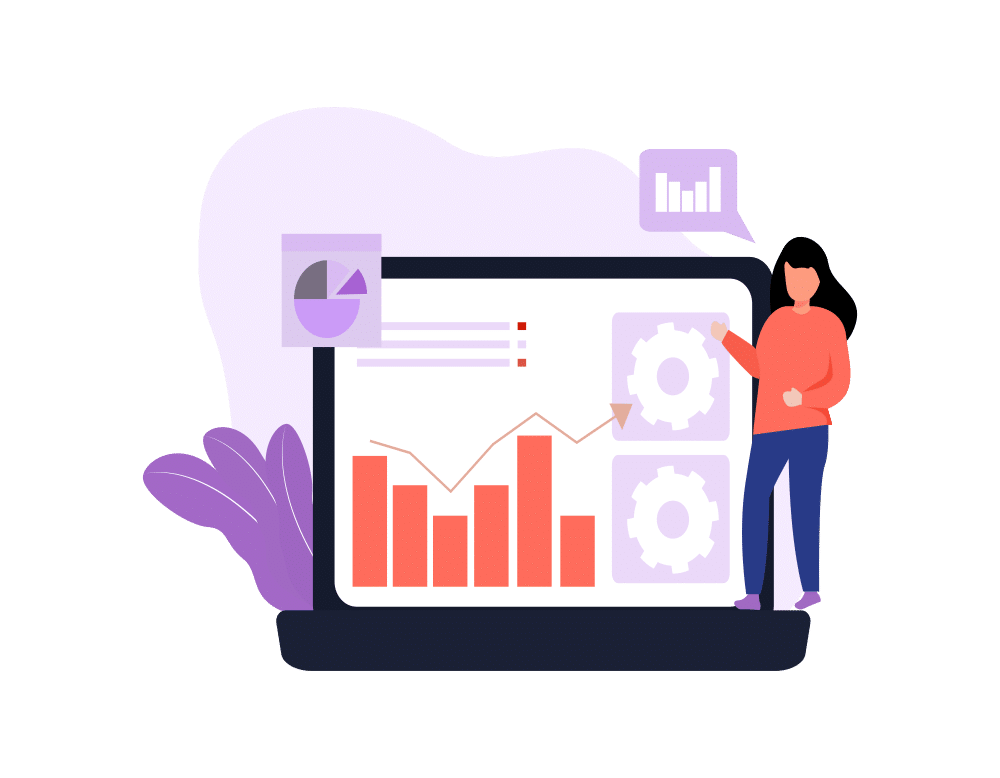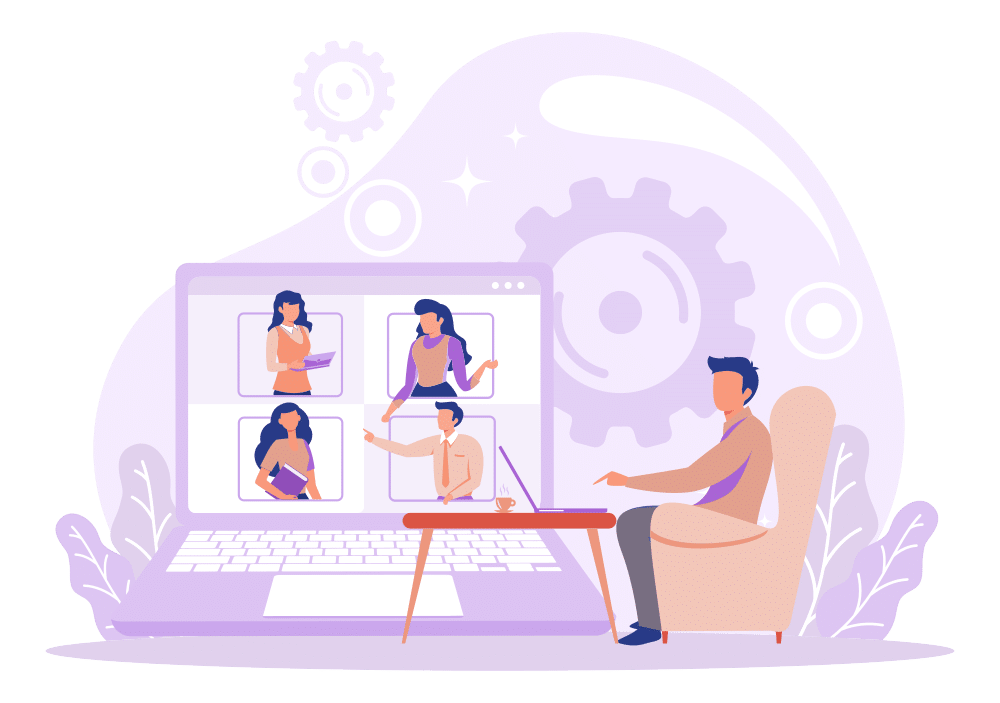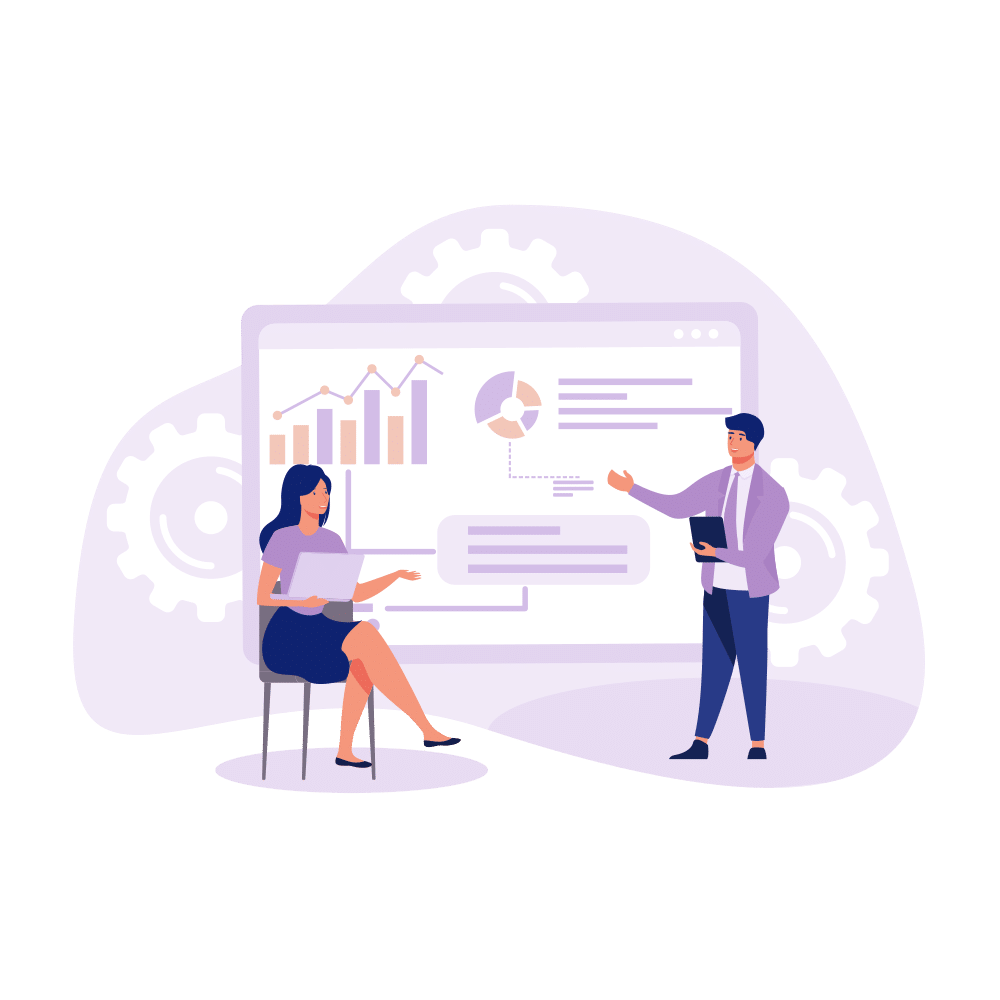I love list views. I touched on this subject a little bit before in this blog post. I think list views are a to do list that the system generates for me. Show me my new leads, show me opportunities that are closing this week. Show me accounts that have no activity in the last month. With the increase of Chatter usage in my org and many others, combining Chatter and list views seemed like a no brainer.
So, Salesforce did it! They introduced Chatter List Views not too long ago. Go to a list view, and click the Chatter button to see all the chatter about the data. What’s nice about this is it gives you a way to see what’s bubbling up to the top, in the order of the most recent Chatter activity, and only on the data of the list view you are looking at.
Favorites also allow you to flag list views as a favorite, which shows up in a special area on my Chatter page. So, my thought was, why not favorite my daily list views, and then it gives me a simple list of lists to peruse during my daily lap through Salesforce? It’s yet another way to view and interact with my data and my co-workers. I love how the system keeps giving me more options!
If you like it, you don’t need to bother your Salesforce administrator to do this. (unless Chatter is not enabled, in which case you should beg them for Chatter, but that’s another blog post).
Here’s how to do it:
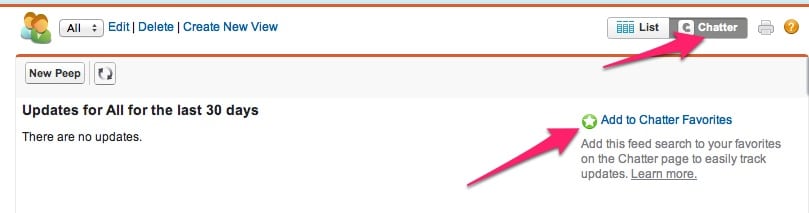
- Open your favorite list view.
- Click the “Chatter” button. And if you like, click “Add to favorites” to add it to your favorites list.
Access the Chatter Favorites from your Chatter tab.
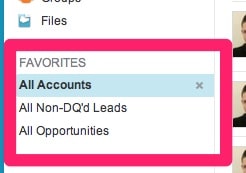
So there you have it, Chatter about all the data in a list view. Yet another way you can interact with your data. How do you use Chatter list views? Any stories about ways they make you more efficient in Salesforce?