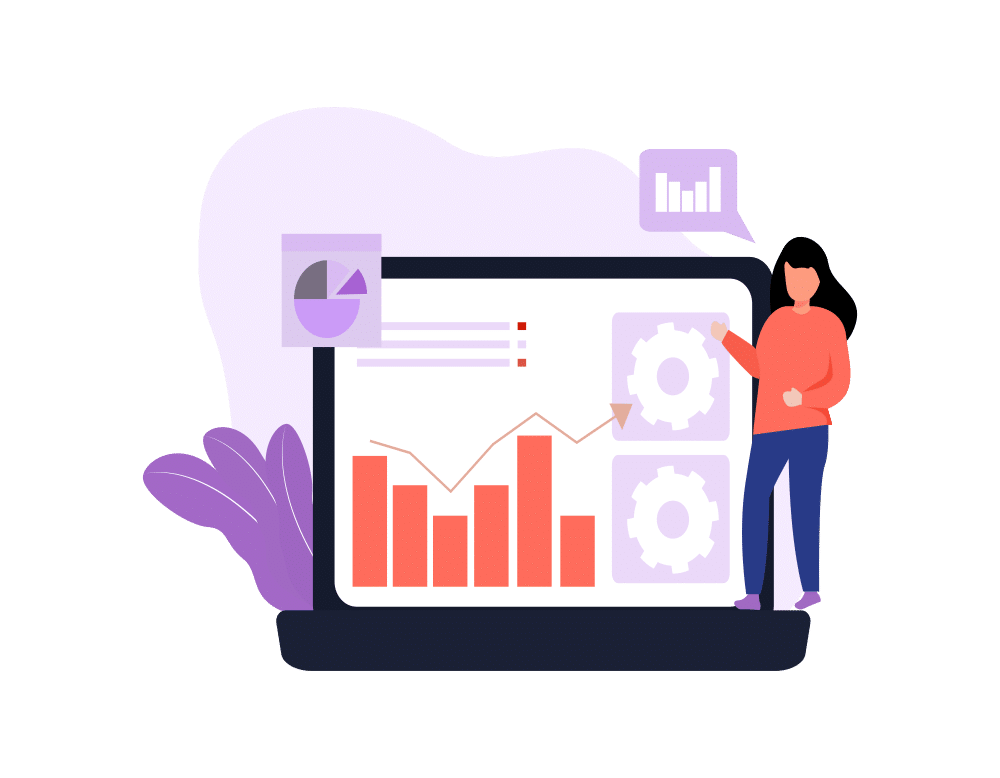When a team is working asynchronously on projects with developers and admins alike, source control is a fundamental must. Source control allows you to see all the changes that are happening in a timeline structure. It also serves as a backup, or failsafe, in case one team member’s changes accidentally override another’s when working concurrently on the same files or metadata.
Recently at Red Argyle, our QA team has begun to implement more rigorous practices around source control. For every project that we are making changes to, a Salesforce environment’s metadata or code MUST have a repository. Commits are to be made after each round of changes. My general rule is that if you think you’re done with a task, or it’s ready to be tested, commit your changes.
We use SourceTree to keep our repositories in sync, but unless you have the app open or another repo-watching app, you don’t get the desktop notifications. You can set up your notifications to get an email alert when a commit occurs, but that’s not ideal for our team. Needing a better solution, we found the HipChat for Bitbucket integration tool that will notify us directly in the project room when pull requests, commits, or issues are created or updated (these notifications can be set up during configuration). Since we use HipChat for our internal communications and the app is always open, all team members can be made aware that changes are occurring in real time.
Integrate Bitbucket and HipChat
Note: Your organization needs to have installed and set up the HipChat for Bitbucket integration.
- Create Bitbucket Repository for your project if one doesn’t already exist.
- Create HipChat room for your project if one doesn’t already exist.
- Click on the “Room Actions” button. Note: You must be the admin of this room to have the correct privileges. If you did not create the room, ask the admin to make these changes or make you the admin.
- Click “Integrations…” from the “Room Actions” menu. Note: Log in to HipChat if prompted.
- Choose the Bitbucket Repository from step 1 and click “Add.”
- Choose the activities that you want everyone in the room to be notified of when they occur and click “Done.” Click “Close.” Note: You can update these at any time from this UI by clicking “Edit notifications.”
- Now you’re set up and ready to get notifications. Perform one of the activities on the repository in which you set up notifications, and Bitbucket will notify the room.
- The Bitbucket notifications include the commit ID as well as a link to the commit in Bitbucket. You can follow this link to review the commit.
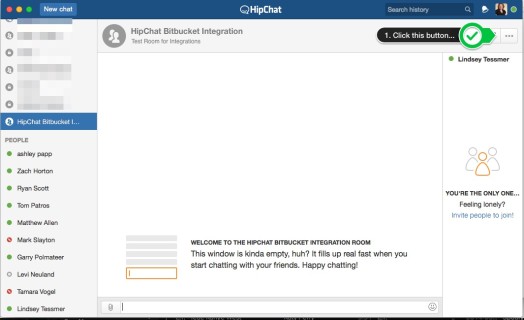
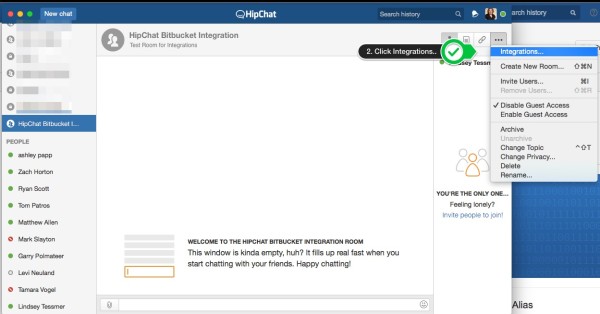
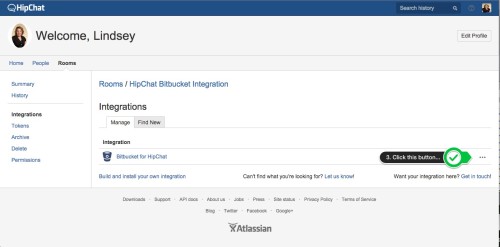
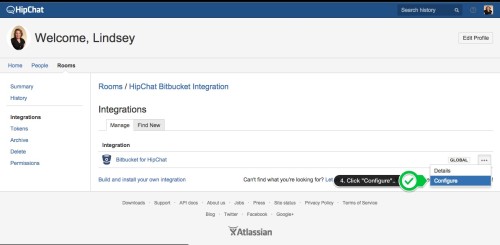
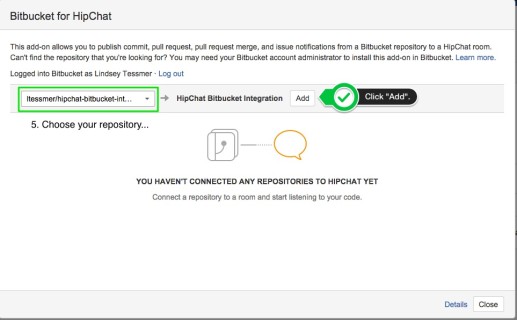
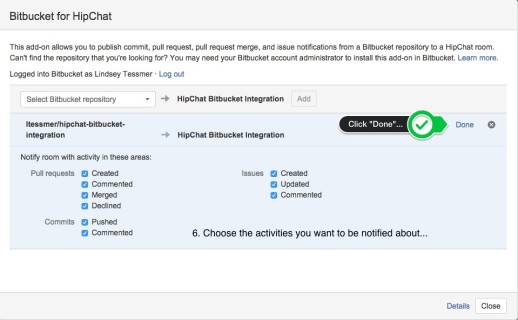
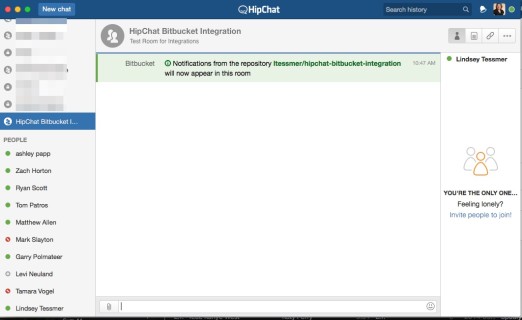
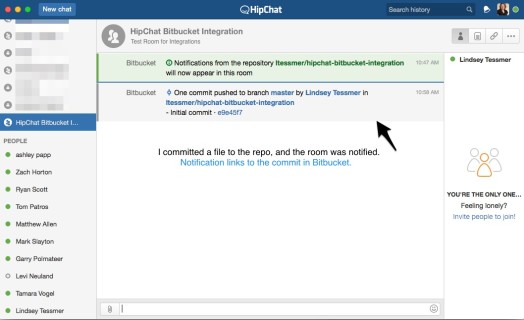
If this sounds like something your team is interested in trying out, check out the HipChat site to get more detailed info. It has worked great for Red Argyle and might do wonders for your business, too!