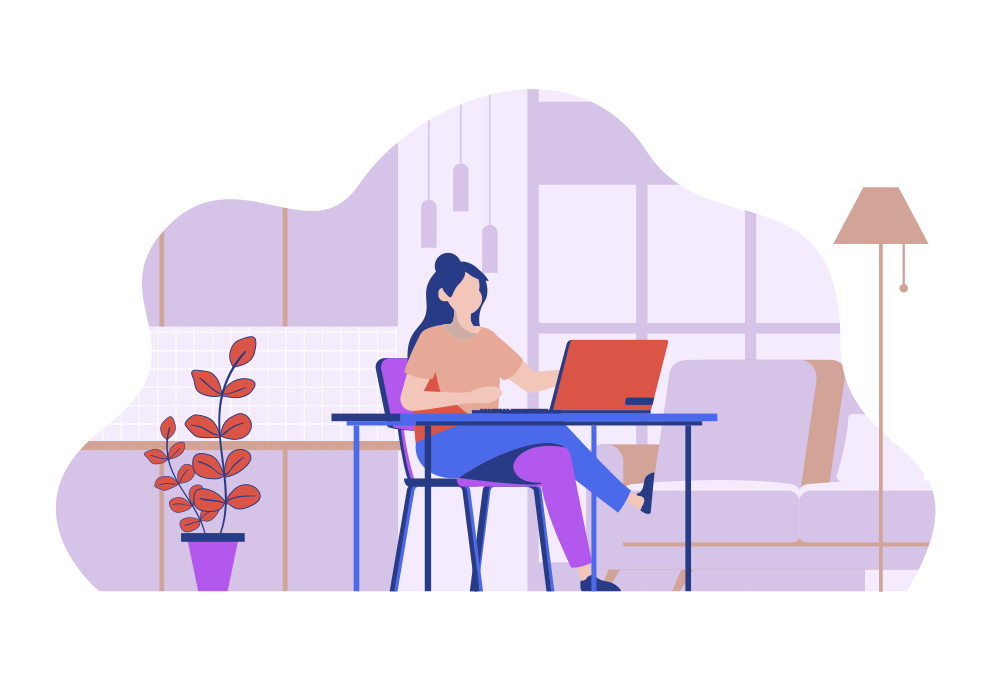Tech Check: Does It Support All Devices and Connections
Welcome to the final part of our series on creating a Salesforce environment that doesn’t just work well—it works well for everyone. We’ve covered how to accommodate users with sight-, cognition-, hearing-, and interaction-related accessibility needs. Now, let’s shift our focus from the human element to the technological: ensuring that Salesforce runs smoothly on any device, regardless of its bells, whistles, or lack thereof.
Who Are We Really Building For?
When we talk about technological accessibility, we’re referring to the diverse array of hardware, software, and connectivity scenarios that your users might encounter. Here’s who you need to keep in mind:
- Users with Varied Hardware Quality: From the latest gadgets to older, slower machines.
- Different Software Versions: Not everyone will be on the latest browser update.
- Varying Levels of Internet Connectivity: From high-speed broadband to spotty mobile data.
- Device Type: Users accessing Salesforce on phones, tablets, or desktop computers.
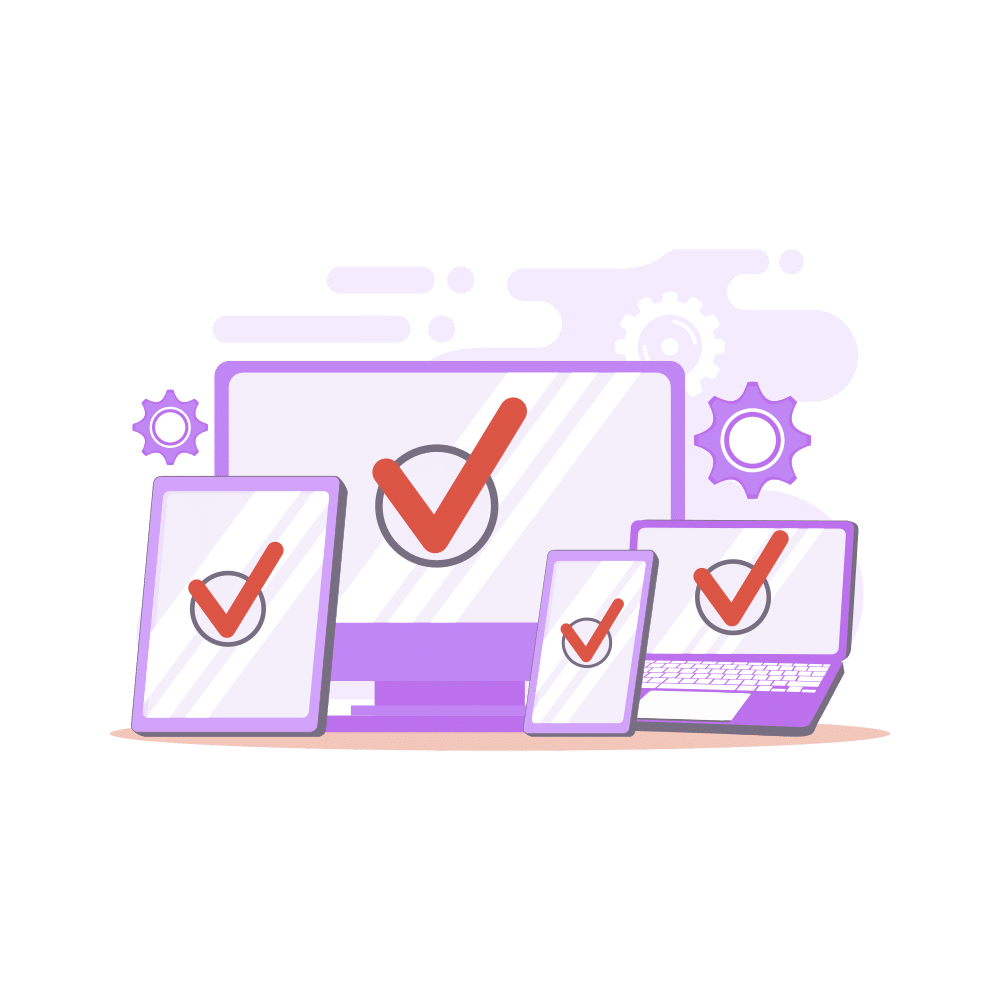
What You Need to Know & How It Applies to Your Salesforce Setup
Ensuring that Salesforce performs optimally across all these different technological contexts involves a blend of thoughtful design and technical savvy. Let’s explore how:
Optimize Page Load Times
Be cautious with how much you pack onto a single Lightning page. Hundreds of fields, complex layouts, and heavy components can significantly slow down the load time, particularly on older hardware or slower internet connections. Prioritize and streamline the essential elements to enhance performance.
Mobile-Friendly Design
Ensure that your Salesforce Lightning pages and Experience sites are responsive, meaning they adjust smoothly to different screen sizes. When elements on a page reflow for smaller screens, the order and logic should remain clear and intuitive. This is crucial for users on mobile devices, ensuring they can navigate and interact with your pages as easily as desktop users.

Evaluate Custom Components
Custom components, especially legacy ones, can be a double-edged sword. While they offer tailored functionality, they might not be optimized for performance. Regularly review and update custom code to prevent these components from bogging down page speeds. Consider newer, lighter-weight alternatives that achieve the same goals with better efficiency.
API Management
Integrating Salesforce with other systems via APIs adds functionality but can also introduce latency. If your setup requires pulling data from multiple sources, monitor and optimize these processes to ensure they don’t hinder overall system performance. Sometimes, less is more—or at least, well-configured is more.
By addressing these technological considerations, you’re ensuring that Salesforce isn’t just accessible from a user capability standpoint, but also from a technological standpoint. Your goal is to provide a seamless experience that feels as professional and capable as the users who rely on it.
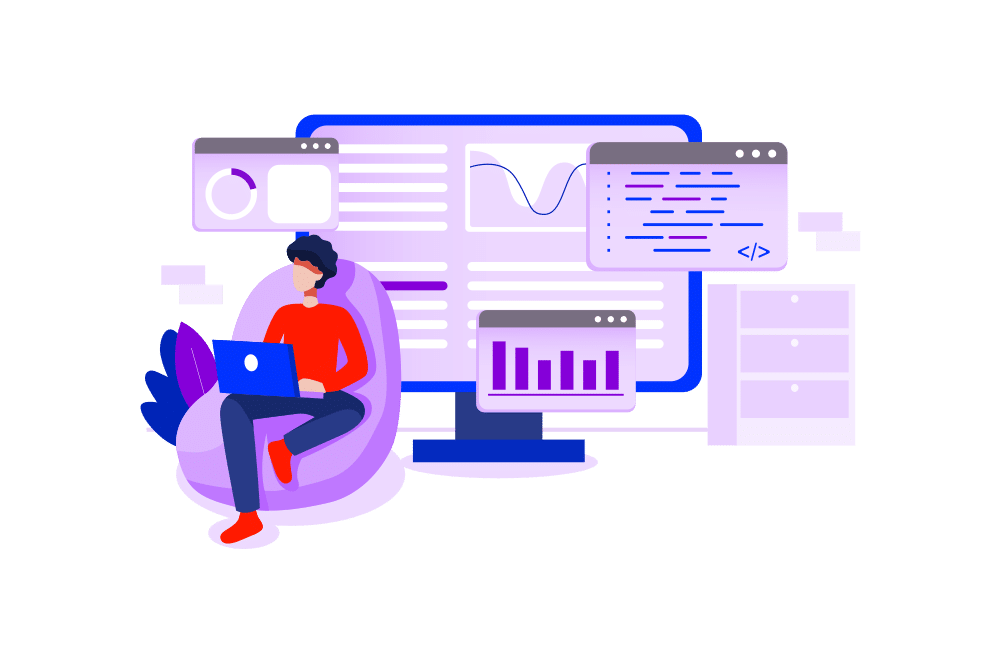
As we wrap up this series, remember that designing for accessibility isn’t just about meeting standards—it’s about broadening your perspective and committing to inclusivity at every level of interaction with your Salesforce environment. Whether it’s through button sizes or API calls, every detail counts in creating an accommodating and welcoming space for all users.
If you’re ready to take your Salesforce to the next level, ensuring it performs optimally across all devices and connections, contact Red Argyle today. We’re here to help you empower every user with a flawless experience.
Thank you for joining me on this journey through accessibility in Salesforce. Here’s to creating environments that are not only powerful but are also empowering to everyone who uses them.