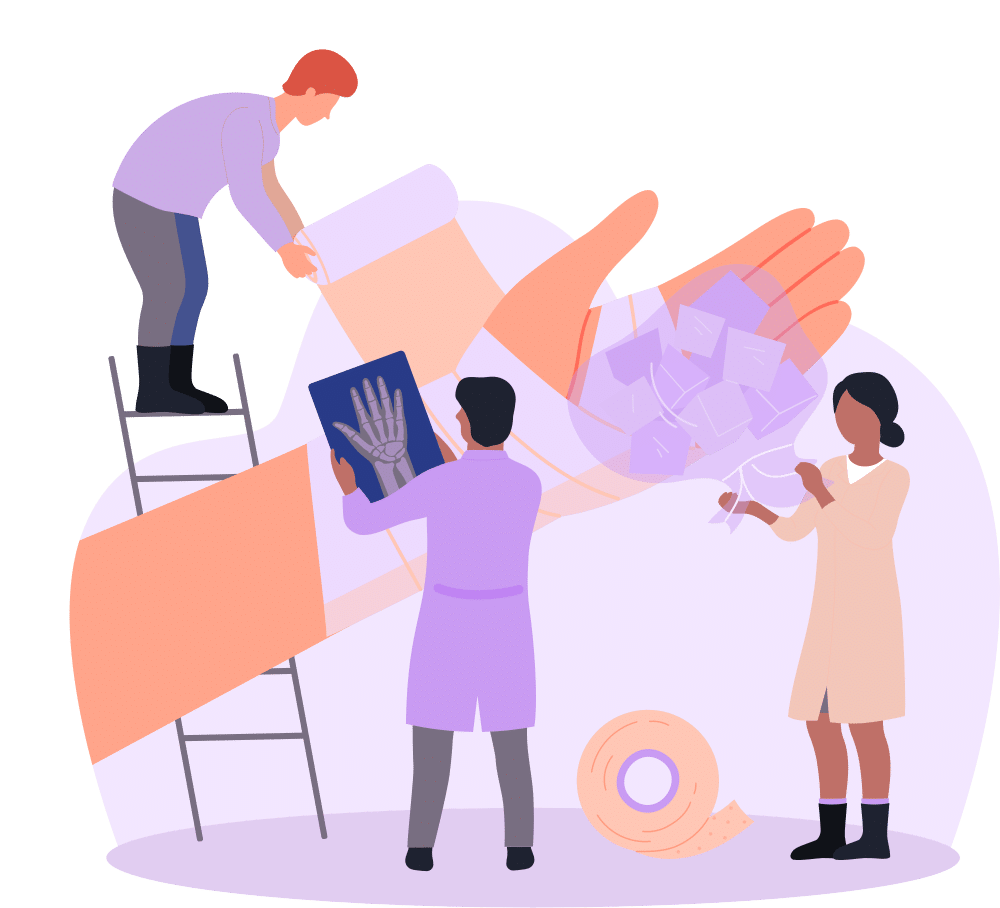Can they INTERACT with it?
If you’ve been following along, you’ve seen how we’ve tackled sight-, cognition-, and hearing-related digital accessibility. Today, let’s get hands-on—or, more accurately, let’s ensure everyone can get hands-on with Salesforce, regardless of physical abilities. Roll up your sleeves (figuratively or literally), and let’s dive in!
Who Are We Really Building For?
When we talk about interaction, we’re focusing on users who might face challenges simply navigating through what many of us take for granted. Here’s who you should keep in mind:
- Individuals with Muscular Dystrophy: They might have limited strength and range of motion.
- People with Tremors: Precision is often a challenge, so fine mouse movements are tough.
- Those with Arthritis: Clicking a mouse or tapping a touchscreen can be painful.
- Older Adults: They may struggle with small interfaces due to reduced dexterity.
- Someone Missing a Limb: They may rely on assistive technologies or alternative input devices.
- People with a Broken Arm: Temporary disabilities can also limit interaction capabilities.
- The Multitaskers: We’ve all been there, trying to navigate a screen with one hand while trying not to spill coffee on ourselves with the other.
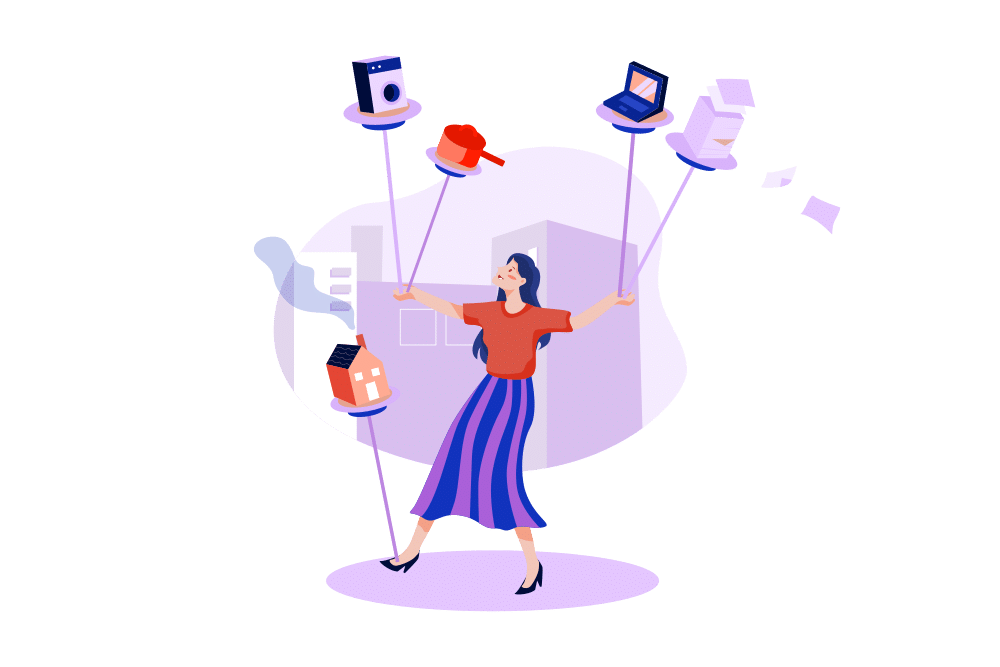
What You Need to Know & How It Applies to Your Salesforce Setup
Let’s break down the essential modifications and considerations to make Salesforce not just usable, but comfortably usable for everyone.

Tap (and click) Target Size
Enlarging tap and click targets within Salesforce’s mobile interface or any web-based applications ensures that buttons and links are easy to press, even for those with limited dexterity or precision. This includes, but is not limited to:
- increasing the size of icons in the Salesforce App
- ensuring that menu items have sufficient spacing
- Ensuring text links aren’t limited to single short words
- Ensuring the space between interactive elements is large enough to prevent fat-thumb syndrome.
The minimum size for these interactive elements AND the space between them is 24px by 24px for AA compliance.
Keyboard Navigation
Ensure that every interactive element in Salesforce can be accessed with a keyboard. Make sure that keyboard navigation takes users through everything on screen in a logical order. Users who are listening to your website should be able to get the information they need just as quickly as those who aren’t.

Avoid Keyboard Traps
It’s crucial that users never find themselves stuck in a part of your application unable to move forward or back without using a mouse. This involves rigorous testing of new components and custom-built solutions in Salesforce to ensure that they can be exited or navigated through entirely with a keyboard.
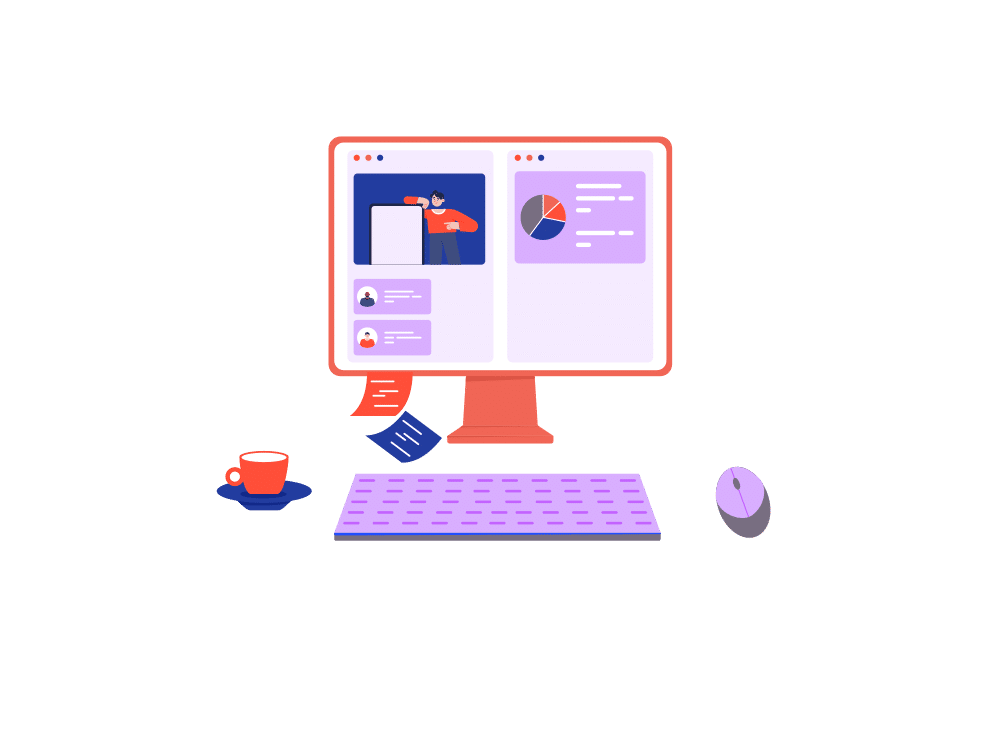
One-Handed Usability
Optimize Salesforce mobile apps for one-handed use, which not only helps someone holding a cup of coffee but also aids those with a temporary or permanent disability affecting one arm or hand. This could involve thoughtful placement of key actions within thumb reach.
By implementing these changes, you’re not just complying with accessibility standards; you’re actively inviting a broader range of users into a more inclusive Salesforce ecosystem.
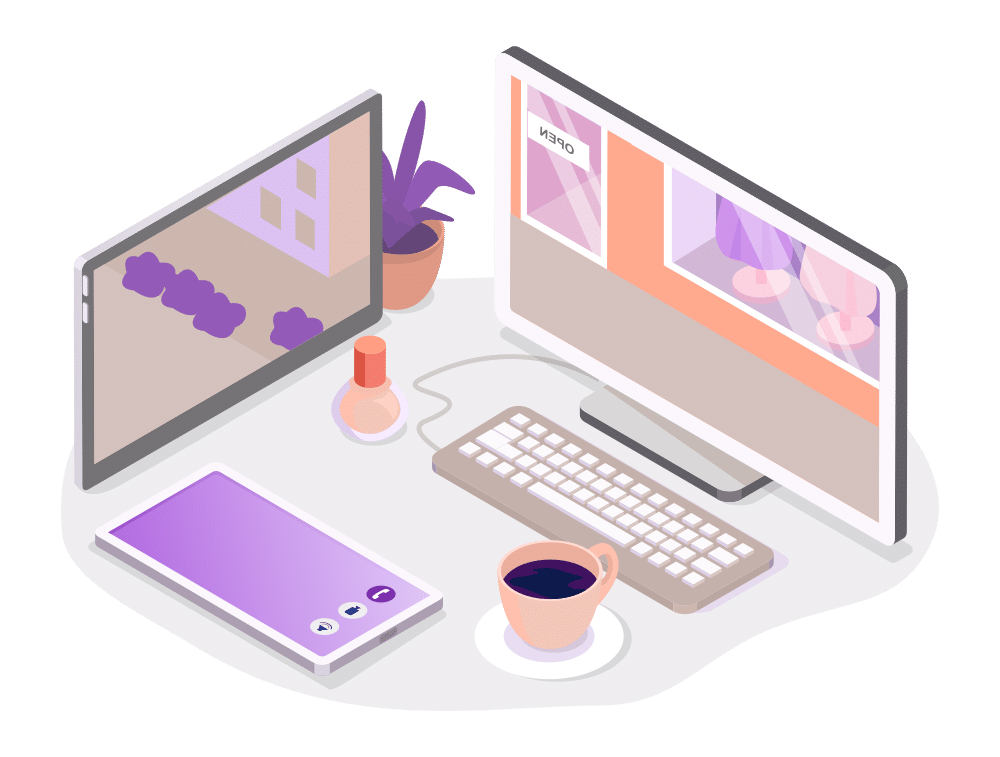
Stay tuned for the next part of our series, where we’ll explore how technological limitations play into user experience design. Until then, keep tweaking, testing, and sipping that coffee—preferably without spilling it as you navigate through your newly accessible Salesforce setup. Your journey toward a more inclusive Salesforce environment doesn’t end here. If you’re ready to enhance your Salesforce applications for all users, reach out to Red Argyle today.