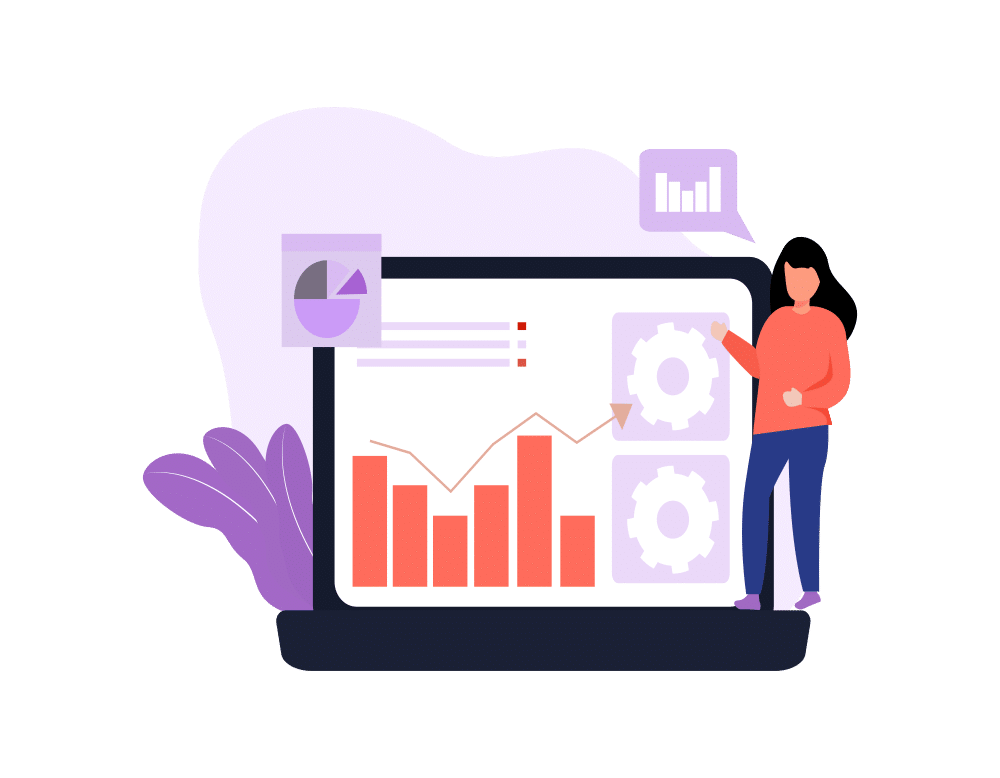By now I’m sure you’ve heard the buzzword “Big Data”. References to big data or being data driven are everywhere, but what does it mean? It means analyzing your data to make educated decisions. Salesforce is full of data on your customers but what good is all this data if you don’t know how to organize it and gain insights from it? Not much. Luckily for us Salesforce really has their stuff together. Salesforce Reports are an excellent way of organizing and analyzing your company’s data. I’ve put together a basic overview of what Salesforce reports are and how to use them.
By now I’m sure you’ve heard the buzzword “Big Data”. References to big data or being data driven are everywhere, but what does it mean? It means analyzing your data to make educated decisions. Salesforce is full of data on your customers but what good is all this data if you don’t know how to organize it and gain insights from it? Not much. Luckily for us Salesforce really has their stuff together. Salesforce Reports are an excellent way of organizing and analyzing your company’s data. I’ve put together a basic overview of what Salesforce reports are and how to use them.
Types of Salesforce Reports
There are standard Salesforce reports and custom Salesforce reports. Standard reports are preloaded into Salesforce and can be modified and saved as custom reports to fit your needs. If there isn’t a standard report that would be worth modifying or you are reporting on custom objects you can create a new custom report. Salesforce reports come in four formats:
- Tabular Reports – A simple list of records that does not summarize data or display subtotals.
- Matrix Reports – Data is summarized in a grid. Good for comparing totals.
- Summary Reports – Similar to tabular reports except records are summarized into groups with subtotals.
- Joined Reports – Shows blocks of related information on one report.
Create & Run Salesforce Reports
Anyone with the “run reports” permission set and access to the reports folder can run a report. To create or edit a report you need “create and customize reports” or editor access to the report folder. Reporting always runs in real time meaning the data on your reports is as up to date as possible.
To build a custom report you can use the report builder, a drag and drop tool that allows you to create new reports easily. The report builder is available to system Admins and users with the report builder permission.
Schedule Salesforce Reports
You can login to Salesforce and run a report at any time or you can schedule a report to be run at a certain time and be emailed to yourself or other users. In addition to emailing a report you can create a printer friendly view of your report or export it to Excel.
Steps to Schedule a Report:
1. Click the arrow next to run report
2. Click schedule future runs
3. Enter the report name and description and click save and continue to schedule
4. Select the user the report should run as
5. Enter the address you want the report to be emailed to
6. Select the frequency that the report should run
7. Set the time frame you would like the report to run ex. for the next 6 months
8. Save and schedule the report
High Five
We have put together High Five, a free app available on the Salesforce AppExchange that gives you 5 new fields that improve opportunity visibility and four custom reports to go along with them! The reports are top 25 Accounts, Neglected Accounts, Repeat Customers, and Winningist Accounts. These custom reports will be the building blocks you need for great sales analytics. Take a look at how our friends at the Davenport Group use High Five to analyze their sales data.
In my follow up post I will review Salesforce dashboards and how to use them with your reports.